What: Updating Eclipse without new installation
Why: Beeing up to date
How: Using update site and Oomph-Settings
Setting up Oomph
The first step is to tell Oomph, which version of Eclipse should be used. Select from the menu: Navigate ⇒ Open Setup ⇒ Installation.
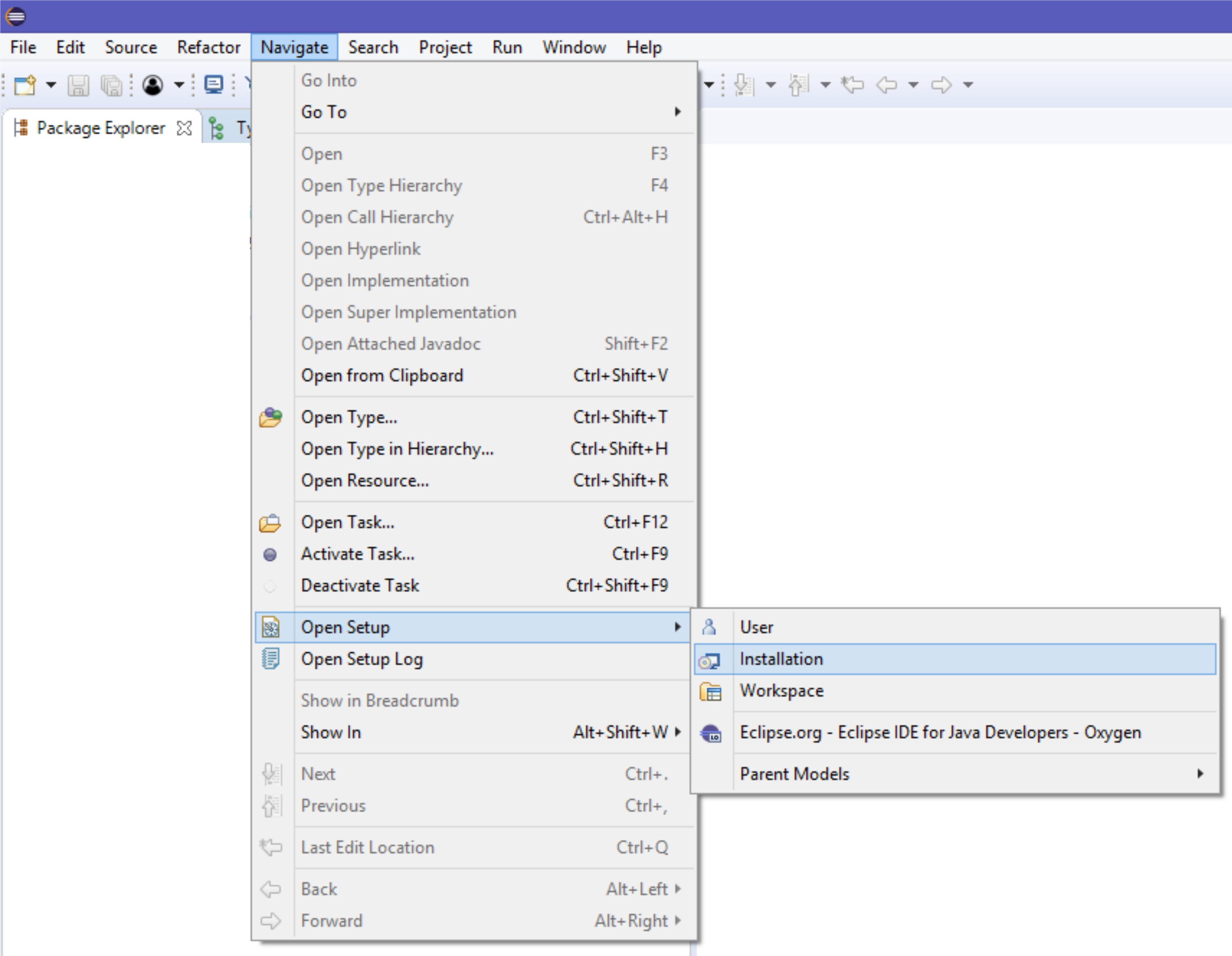
A new tab should open with the installation object. Select it and open properties view. Change the product version of Eclipse in the drop down menu to Oxygen.
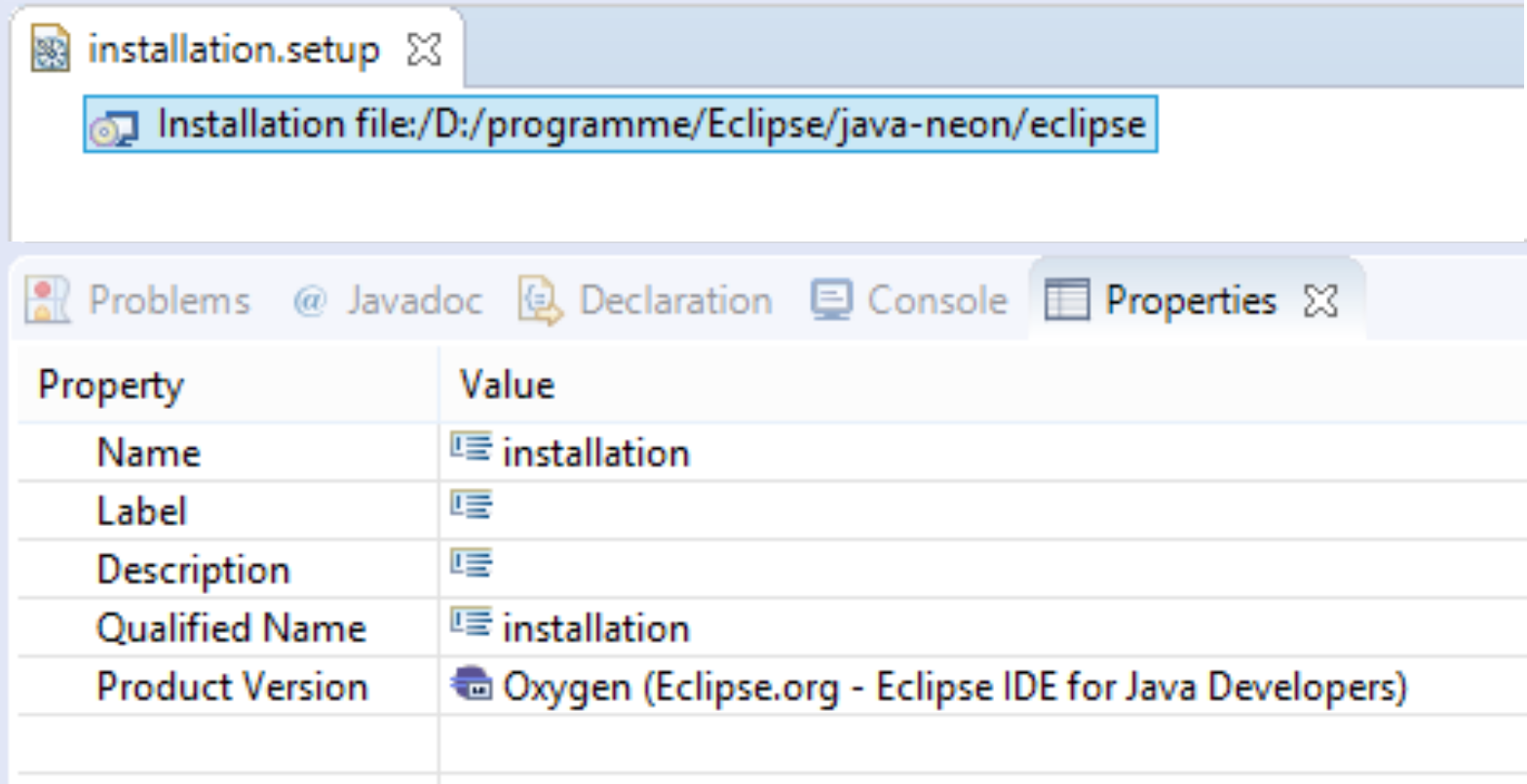
Adding Update site for oxygen
The second step involves adding the Oomph update site. Select from the menu: Window ⇒ Preferences and open Install/Update ⇒ Available Software Sites. Add a new site with the oxygen repository (http://download.eclipse.org/releases/oxygen/).
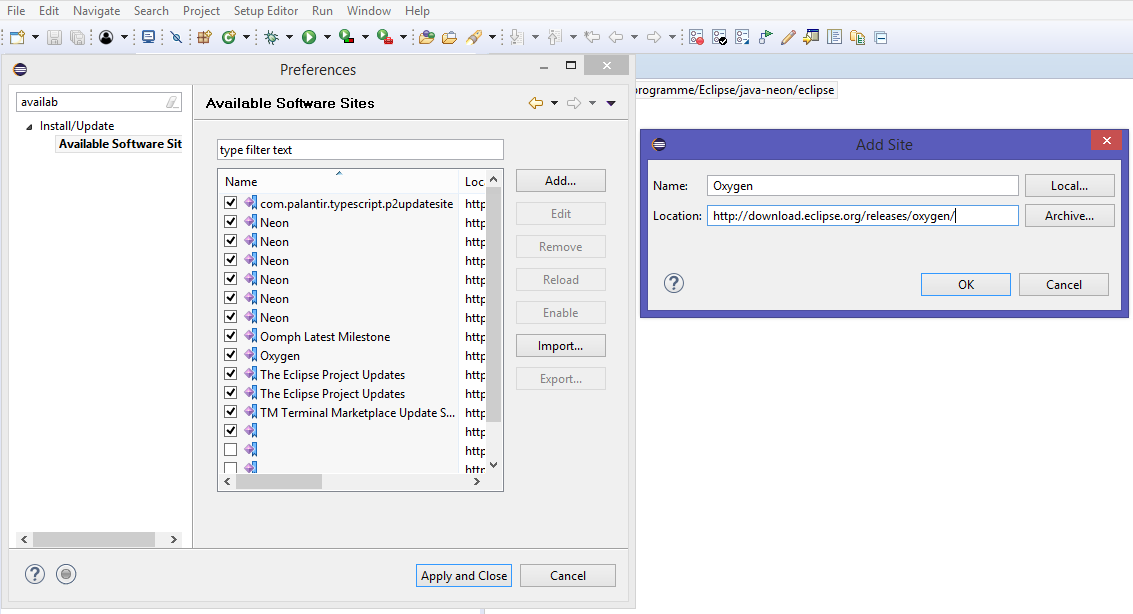
Click Apply and Close.
Update
Update via the standard Eclipse update mechanism. Select from the menu: Help ⇒ Check for Updates.
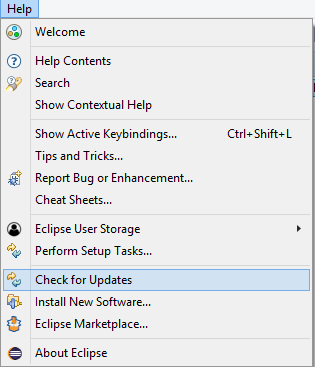
Perform the update as normal and restart. The Eclipse version starting should now be Oxygen.